

Software runs successfully on Windows 8, 7 x32 and x64,
Vista x32 and x64, 2003/XP
![]() We are here to provide technical support to our customers.
We are here to provide technical support to our customers.
 |
The TextPipe Filter Wizard guides you
step by step through setting up a TextPipe filter list. A filter list can modify text in many ways, such as search and replace, converting formats, adding and removing lines and columns and much more. Follow each step below to create your filter list. Please contact us if you'd like to suggest new tasks we could add to this wizard. For the latest wizard, please click here. |
Split a file
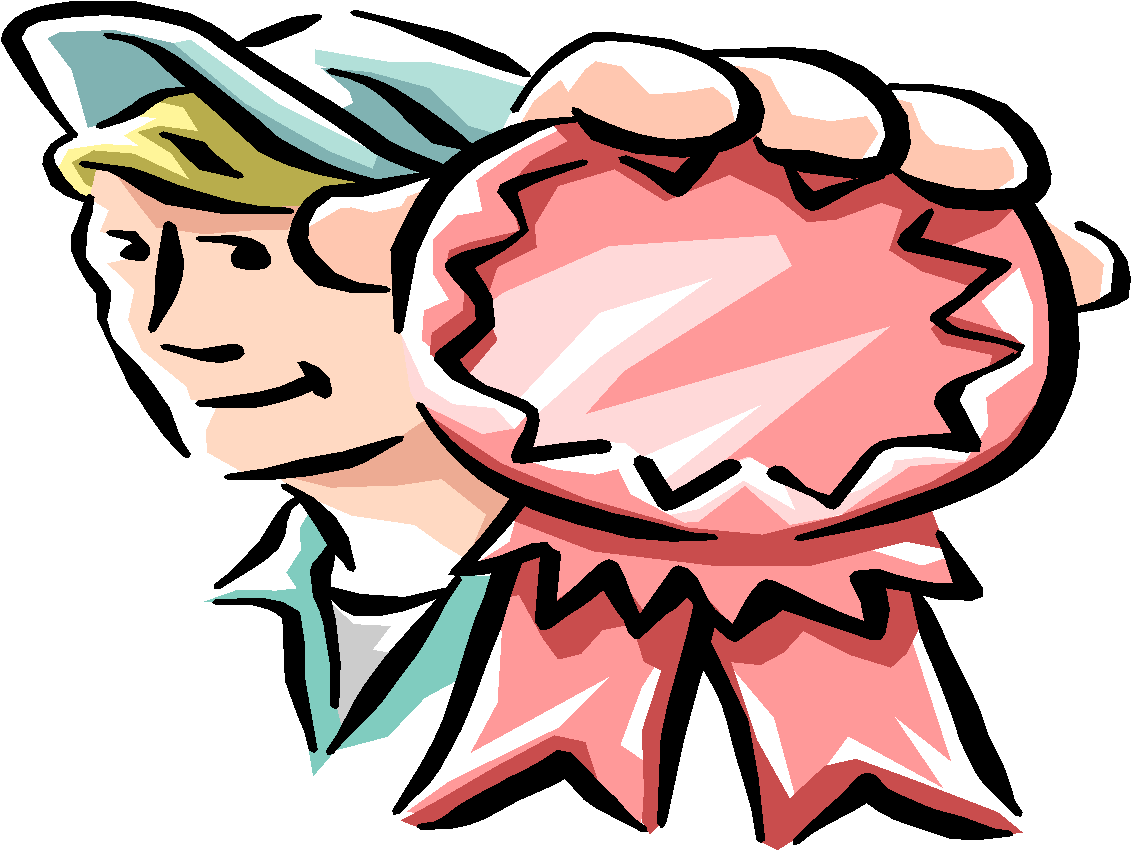 |
Finished! Your TextPipe filter is now ready
to use. Click here to close TextPipe when you are finished (after you have saved your new filter!). |