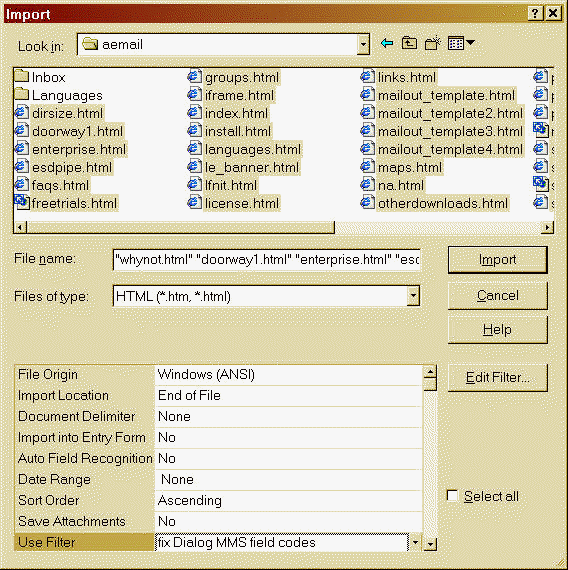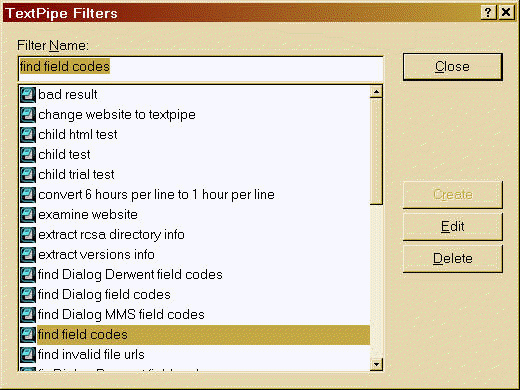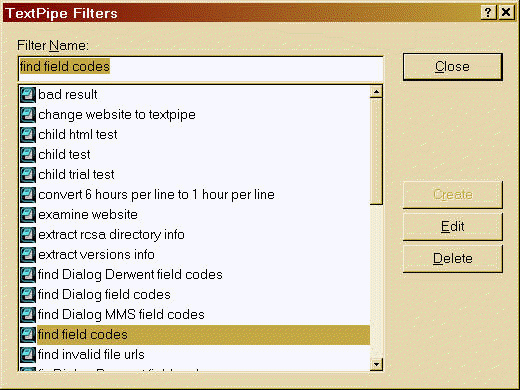Using the PubMed/MEDLINE filter
Please see
this page at the askSam site.
Import and Modify Files Using TextPipe
- Start askSam
- Open the Import Dialog (found under Files\Import)
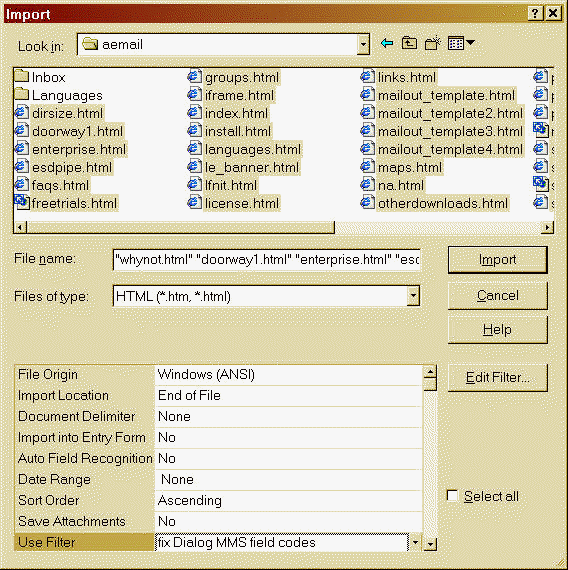
- Note the Edit Filter
button and the Use Filter drop down box. These are shown only when
TextPipe Pro is installed, and when the Files of Type field shows text file
types such as:
Text (*.txt)
Email - PocoMail, NetScape (*.mbx)
Eudora Light, Pro (*.mbx)
HTML (*.htm, *.html)
Rich Text Format (*.rtf)
Text delimited (*.csv, *.dat, *.pm, *.txt)
- Select all the files that you want to import. All files that askSam imports via TextPipe MUST be selected from within
this dialog box, not from within TextPipe (you can use
TextPipe Pro to modify files independently of askSam, in addition to
askSam import files)
- In the Use Filter drop down, select the TextPipe filter to use. The
filters listed are those present in the TextPipe installation folder (usually
C:\Program Files\TextPipe), not in a subfolder
- Click the Import button.
To Create a TextPipe Filter
- Click the Edit Filter button
- The TextPipe Filters window appears (the filters listed are those present
in the TextPipe installation folder (usually C:\Program Files\TextPipe), not
in a subfolder):
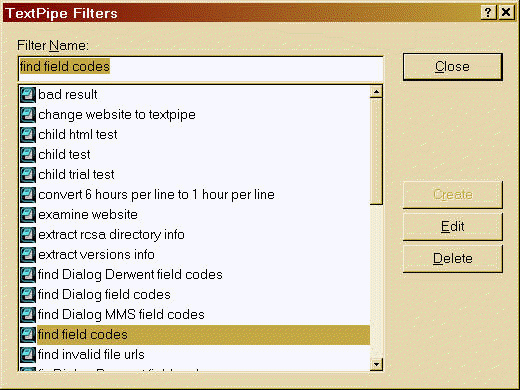
- Type a new name in the Filter Name box
- Click the Create button (which will be undimmed after typing in a
new name)
- TextPipe will appear
- Use the menus to add the filters you need to the filter list. The most
commonly used filters are in the Convert menu and the Replace Menu
- Test the filter by pasting or typing text into the Trial Run area,
and clicking the Trial Run button (you can also use
TextPipe Pro to modify files independently of askSam, in addition to
askSam import files)
- Save the filter (File Menu\Save)
- Exit TextPipe (File Menu\Exit)
- askSam re-appears, with the new filter in the list
- Click Close to use this filter.
To Edit a TextPipe Filter
- Click the Edit Filter button
- The TextPipe Filters window appears (the filters listed are those present
in the TextPipe installation folder (usually C:\Program Files\TextPipe), not
in a subfolder):
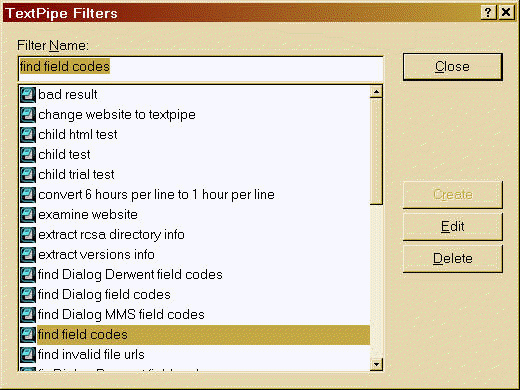
- Select a Filter Name from the list
- Click the Edit button
- TextPipe will appear
- Use the menus to add the filters you need to the filter list. The most
commonly used filters are in the Convert menu and the Replace Menu
- Test the filter by pasting or typing text into the Trial Run area,
and clicking the Trial Run button (you can also use
TextPipe Pro to modify files independently of askSam, in addition to
askSam import files)
- Save the filter (File Menu\Save)
- Exit TextPipe (File Menu\Exit)
- askSam re-appears, with the new filter in the list
- Click Close to use this filter.
Any feedback or questions about
this tutorial are welcome.
See also
askSam information





![]() We are here to provide technical support to our customers.
We are here to provide technical support to our customers.